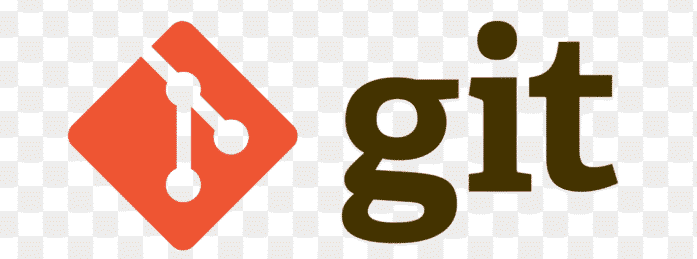Have you ever saved a file with names like project_v1.txt, project_v2_final.txt, or the dreaded project_v3_REALLY_FINAL.txt? This is a primitive form of version control. Modern software development has a far more powerful solution: Git and GitHub. In this guide, we’ll break down what these tools are, why they are non-negotiable for any techie, and how you can get started by installing Git.
What is Version Control?
Version Control Systems (VCS) are tools that help you track and manage changes to your code over time. Think of it as an unlimited “undo” command and a time machine for your projects. It allows you to:
- See who made changes and why.
- Revert to a previous version if a new change breaks something.
- Work on new features without affecting the main, stable code.
- Collaborate seamlessly with other developers on the same project.
What is Git?
Git is a free, open-source, distributed Version Control System (DVCS). It was created by Linus Torvalds (the creator of Linux) in 2005. Let’s break down what “distributed” means:
Unlike old centralized systems, every developer’s working copy of the code is also a repository that can contain the full history of all changes. This makes most operations incredibly fast and allows you to work offline.
What is GitHub?
This is a common point of confusion. Git is the tool, while GitHub is a hosting service for Git repositories.
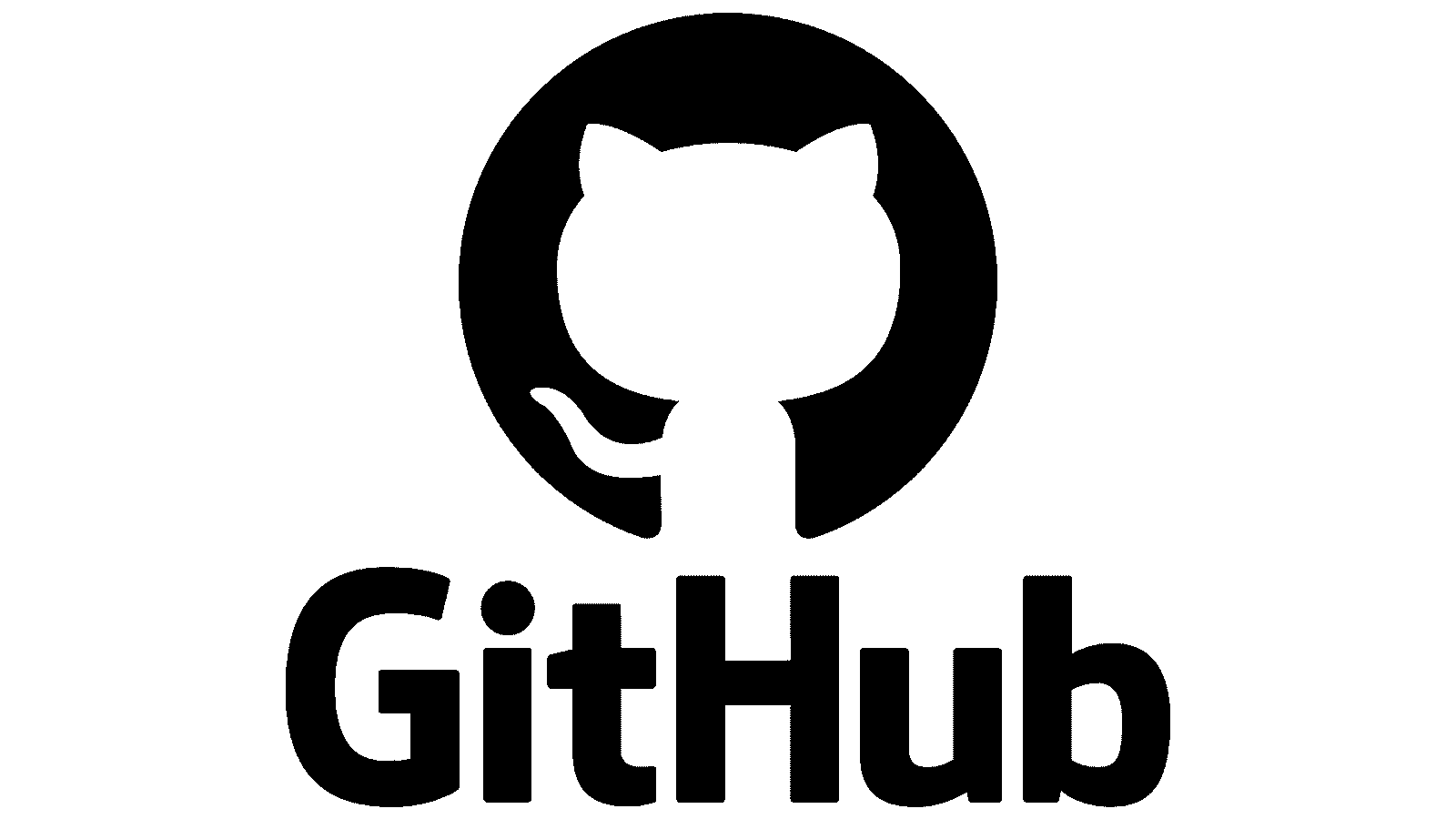
Think of it like this: – Git is the engine (e.g., a powerful video editing software like DaVinci Resolve). – GitHub is the platform (e.g., YouTube, where you upload and share your videos).
GitHub provides a central, cloud-based place to store your Git repositories. It adds a web interface and powerful collaboration features on top of Git, such as:
- Pull Requests
- Issue Tracking
- Project Management Tools
- GitHub Actions (for CI/CD)
Other popular alternatives to GitHub are GitLab and Bitbucket.
Why Do Git and GitHub Matter?
- For Developers: Essential for managing code, collaborating, and contributing to open source.
- For DevOps Engineers: The foundation of CI/CD (Continuous Integration/Continuous Deployment). Infrastructure as Code (Terraform, Ansible) is stored in Git.
- For Data Scientists (Python/R): Track changes to your analysis scripts and Jupyter notebooks.
- For Everyone: You can use it to track changes to any text-based files (e.g., configuration files, documentation, blog posts!).
How to Install Git
On Windows
- 1. Go to the official Git for Windows site.
- 2. Download the installer.
- 3. Run the .exe file and follow the installation wizard. Pro Tip: The default options are perfectly fine for beginners.
On macOS
Option 1 (Easiest): Install Xcode Command Line Tools by running the following command in your Terminal:
xcode-select --install
Option 2: Download the installer from the official Git website.
On Linux (Ubuntu/Debian)
Use the apt package manager. Open a terminal and run:
sudo apt update
sudo apt install git
Verify Your Installation
To confirm Git was installed correctly, open your terminal (or Git Bash on Windows) and run:
git --version
You should see output like git version 2.51.0 or similar.
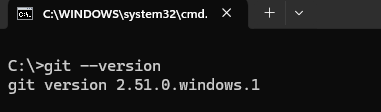
What’s Next?
Congratulations! You’ve taken the first step. In the next part of this series, Git Configuration – Setting up your username, email, and handy aliases, we’ll get your environment personalized and ready for your first commit.
Git Glossary (Preview)
- Repository (Repo): A project folder where Git is tracking all changes.
- Commit: A saved snapshot of your changes at a point in time.
- Clone: Downloading a repository from a remote server (like GitHub) to your local machine.
Did you find this guide helpful? Have a question about the installation process? Drop a comment below!